How Do I Stop Gmail App From Grouping Emails
How To Turn off Conversation View In Gmail To Ungroup Emails

By default, Gmail groups all the emails from a sender into a single seamless thread called conversation view. This makes it very easy to keep up with previous conversations and reply accordingly, just like how most chatting apps work currently. I personally prefer using conversation view as it lets me keep track of all the previous interactions.
However, if you don't like this email grouping and prefer the old style where each email is separately listed, then that is possible too. You can turn off the conversation view in both Gmail for desktop and on the mobile apps. In this post, I'll show you how to disable conversation view in Gmail on both desktop and mobile.
Turn off conversation view in Gmail desktop
On the desktop, there are two ways you can disable conversation view. You can either disable it from the main settings or use the shortcut in the gear menu. I am not sure how long the shortcut in the gear menu will stay, but the option in the settings should always stay the same. Therefore, I am going to show you how to do it using both ways:
The easiest way to turn off the conversation view is from the gear menu. All you need to do is click on the "Gear" icon at the top-right corner and click on the "Conversation view" option at the very bottom. A prompt will come notifying the Gmail will reload, just click "Reload" to turn off the conversation view.

If you want to disable the conversation view from the main settings, click on the same "Gear" and then click on "See all settings".

Here in the "General" tab, scroll down and choose "Conversation view off" in the Conversation View section.
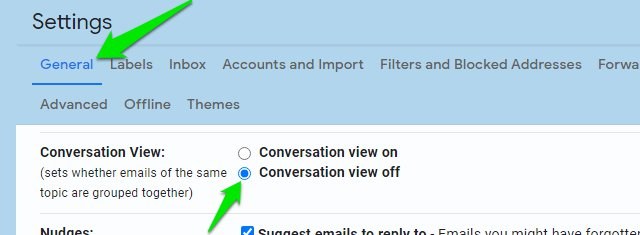
Afterward, scroll further down and click on "Save changes" to reload Gmail and ungroup the emails.
Turn off conversation view in Gmail mobile apps
You can also disable conversation view in the Gmail apps for Android and iOS. You just need to access the settings to disable it, and the steps are the same for both iOS and Android apps. Here's how:
Tap on the main menu at the top-left corner and select "Settings" from it.
Here choose the Google account for which you want to disable the conversation view, and then uncheck the checkbox next to "Conversation view". Your Gmail app will restart to ungroup the emails.

If you need to turn off the conversation view for POP or IMAP accounts, then click on " General" in the settings and disable the "Conversation view" option in it.

Ending words
If you usually receive emails from users on different topics, then disabling the conversation view will definitely make things easier. It can be really annoying to view email for different purposes in one place as sorting through a thread can be a hassle.
If you have any further questions, let us know in the comments below.
How Do I Stop Gmail App From Grouping Emails
Source: https://www.gtricks.com/gmail/how-to-turn-off-conversation-view-in-gmail-to-ungroup-emails/
Posted by: angellounto.blogspot.com

0 Response to "How Do I Stop Gmail App From Grouping Emails"
Post a Comment